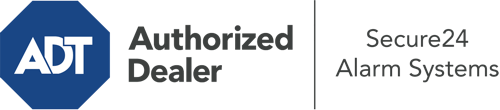How Do I Operate The ADT Command Panel In Savannah?
The heart of your home security system, the ADT Command panel is a high-performing touchscreen that interacts with all of your incorporated components. You can activate your system, customize home automation settings, and even communicate with monitoring professionals. Odds are you’ll have no problems using this intuitive tool, but to aid you in getting started, it’s a good idea to investigate a few of its primary features.
What Might You Do With ADT Command In Savannah?
Before exploring the fundamentals of how to operate it, consider what this central home security touchscreen can achieve. Above all else, ADT Command is where you will engage and disengage your alarm system, but it’s able to do quite a bit more.
When using ADT Command, you can:
- Customize home automation with your own scenes, schedules, or rules. For instance, you can have your main entrance lock automatically when the system is armed or have lighting illuminate at set times.
- Lock or unlock doors.
- View live streams or recorded clips of your doorbell, outdoor, or indoor cameras.
- Communicate through the two-way talk component or get in touch with ADT directly whenever there’s an emergency.
- Connect with your smart speaker.
- Add, delete, or change users and Wi-Fi settings.
Getting Familiar With Your ADT Command Panel In Savannah
One of the best things you can do is just get accustomed to the layout. That commences with the home screen. You’ll spot a large symbol that shows your current status - such as “Ready To Arm.” Beneath, you’ll see smaller icons that represent different arming choices. Tap them when you wish to alter your status. The custom arming option is useful because it allows you to circumvent specified sensors. Want to leave a window open at night for a little cool air without activating the alarm? That won’t be a problem.
At the top left, you’ll see a Wi-Fi icon that signifies your signal strength and a messages icon where you may get communications from ADT. On the right-hand side, you’ll notice icons for scenes, home automation, and zones. At the upper right-hand corner, you’ll see emergency panic buttons. You’ll have the choice to touch for fire, police, or personal. Your monitoring agents will alert the right first responders according to your decision.
The arrow to the right will take you to more options. There, you’ll notice a way to access your system’s tools. Touch this symbol, input your security code, and then you’ll have the opportunity to manage general settings, Wi-Fi settings, user profiles, and much more. You’ll even come across support videos if you are in need of assistance.
Arming Your System With The ADT Command Panel
The touchscreen interface makes arming your system quick and simple. All you need to do is choose the indicator you wish to use from the home display. Your options are Arm Stay, Arm Away, and Arm Custom. If nobody is going to be home, the away choice is your best bet. You may choose to “quick arm,” which doesn’t require a passcode, or to delay the activation of your home’s protection. This will start a countdown, giving you enough time to depart before the system activates. If anyone is present, the Arm Stay mode is the top choice. The custom setting permits you to skip specific devices and also functions on a delay.
Once you know the principles of activating your system, you can start investigating the other amazing features.
Discover The Benefits Of ADT Command With Your New Security System From Secure24 Alarm Systems
Are you feeling the anticipation of being able to manage and personalize your complete home security system using one central command panel? Reap the benefits of the robust ADT Command in Savannah by consulting the professionals at Secure24 Alarm Systems. Dial (912) 226-4483 to customize your home’s protection today.